
ServoSolution HMI Version 2.00
Development license: FREE
Runtime license: $499
ServoSolution HMI Overview
Development Environment
Sample Run-Time Screens
Supported Controllers
DOWNLOAD A FREE DEMONSTRATION VERSION!
ServoSolution HMI Overview
ServoSolution HMI is a simple, low-cost user
interface program that is compatible with several major motion
controllers. ServoSolution HMI provides the operator with a
real-time graphical view into his motion controller, and gives him total
control over his application.
ServoSolution HMI has one of the most complete
visualization packages available. Using animated graphics, the programmer
can accurately model any control application to give the operator accurate,
intuitive feedback. All of this is accomplished without writing a
single line of code! ServoSolution
HMI provides the programmer with a rich set of controls that can be
dropped into a control window with a single mouse-click. Some of the
available controls include:
1. Animated Graphics and Text
2. PushButtons
3. Slider Bars
4. Edit Boxes
5. Meters
6. Data Graphing
7. Password Control
8. Terminal Windows, and more...
Once these controls are added to your application, they can be edited, moved, sized, and even rotated. Finally, they can be linked to variables on your machine controller. ServoSolution HMI can simultaneously access variables on up to eight controllers, allowing you to control and monitor even the most demanding applications.
Starting with Version 2.0 of ServoSolution, users can add code (C# or Visual Basic) directly into their project. This gives users the power and flexibility to create custom features in their HMI. For instance, a button click can now be linked to a short section of code that accesses a remote database, launches a help manual, or even plays a song. The possibilities are almost endless.
Development Environment
ServoSolution HMI allows you to develop user-interface screens in as little as
five minutes. Our goal is to make the development process as simple and
practical as possible. A new user interface can be designed in three easy
steps.
1. A single mouse click will add a control to your main user interface window. You can then modify the control using simple drag-and-drop operations.
2. Animated controls need to be linked to variables on your controller. Selecting "Variables" from the pull-down menu lists all of the variables that are defined in your application. Adding a new variable is as simple as clicking a button. There are no complicated DDE or OPC links to worry about. Just tell us which controller and which data point you want to access.
3. Continue steps 1 and 2 until you have created a complete user interface window. If you need more room than your main window allows, create additional windows using the "Windows Manager". Again, a single mouse click is all you need to add additional windows to your interface.
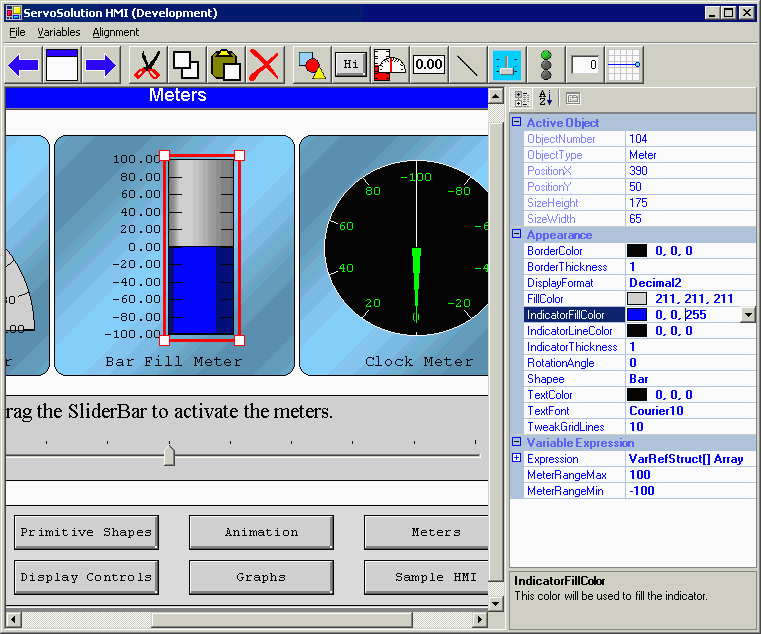
ServoSolution also incorporates many advanced features that you won't find in most other HMI packages. Here is a quick sample:
1. ServoSolution provies seamless integration with the latest programming languages. Just type your custom code into our editor and indicate whether you want it to be compiled as C# or Visual Basic code at runtime.
2. You can stack animated objects on top of each other to create truly astounding effects. A stacked object inherits all of the motions from the objects stacked beneath it. Download our demonstration file and run the animation demonstration to see this amazing feature in action.
3. Variables can be addressed both directly and indirectly. This save you from having to create duplicate variables and HMI screens. For example, if you have a 6-axis application, you don't need to create six screens to show the status of each axis. Simply create one screen that uses indirect variable addressing, then create one additional variable (ie. AxisNumber) to keep track of which axis you are viewing.
4. All controller commands are shown in real-time and also logged for future use. If your application encounters a problem, you can search through the history log to see what commands the operator has sent.
ScreenShot #1 (Robotic Application with Galil
DMC-2040)
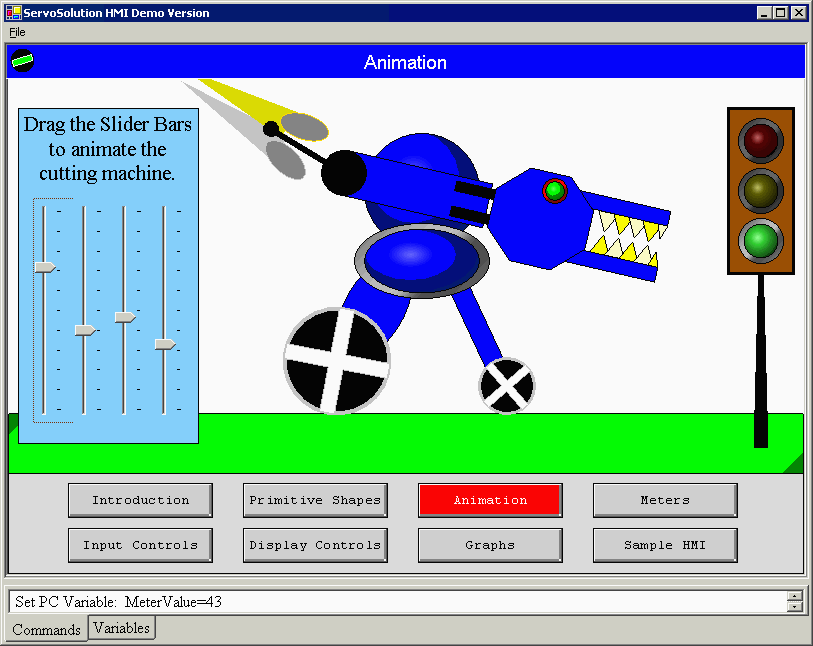
ScreenShot #2 (Delta-Tau UMAC with Accessory 9E)
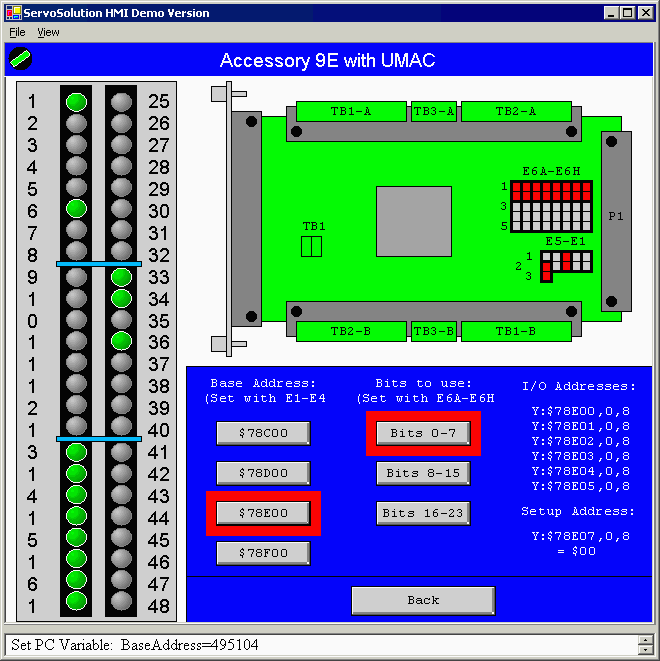
ScreenShot #3 (Galil DMC 2040 Controller)
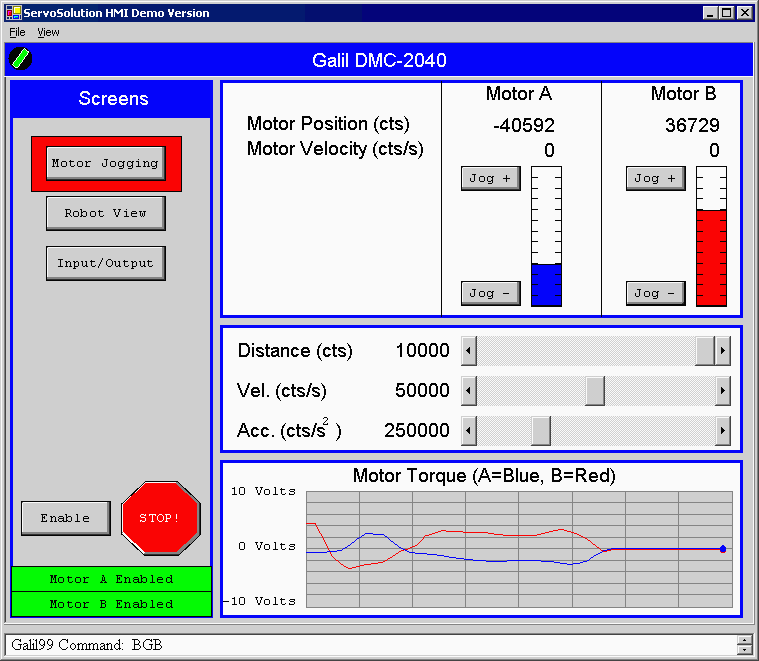
Supported Controllers
The following controllers have been fully integrated with ServoSolutionHMI:
Delta-Tau PMAC Motion Controllers
Galil Motion Controllers
We are also in the process of integrating the following list of
controllers:
Compumotor 6K Controllers
Allen-Bradley PLCs
Simple Servo Amplifiers
Cool Muscle Amplifiers
If you have a specific controller that you would like us to add to our
integration list, please e-mail us.
Free Demonstration Version of ServoSolution HMI
If you want to see ServoSolution HMI in action, try the free demonstration version.
NOTE: You must have Microsoft's .NET Runtime 2.0 installed
on your computer in order for the demo to run.
1. Download ServoSolution HMI!
2. Unzip the all of the files into the same directory.
3. Run the executable program titled "ServoEditor.exe" to design files, or run "ServoHMI.exe" to run files.
This is a free evaluation version which includes a sample HMI that can be run
on your computer. This version of the program will not connect to motion
controllers or other external devices.
To purchase the full version, send a check to Perry Automation, P.O. Box 22381 St. Petersburg, FL 33742.
ServoSolution HMI Example Projects
After installing ServoSolution HMI, you can open these sample project files:
CoastalControls.ss -
demonstrates the features of the Coastal Controls UMAC.
UMAC_Acc24E2A.ss - setup and
testing for Delta-Tau's Accessory 24E2A with a UMAC.
UMAC_Acc66E.ss - setup and
testing for Delta-Tau's Accessory 66E with a UMAC.
UMAC_Acc67E.ss - setup and
testing for Delta-Tau's Accessory 67E with a UMAC.
WeldingHMI.ss - an example of a
full featured HMI project.